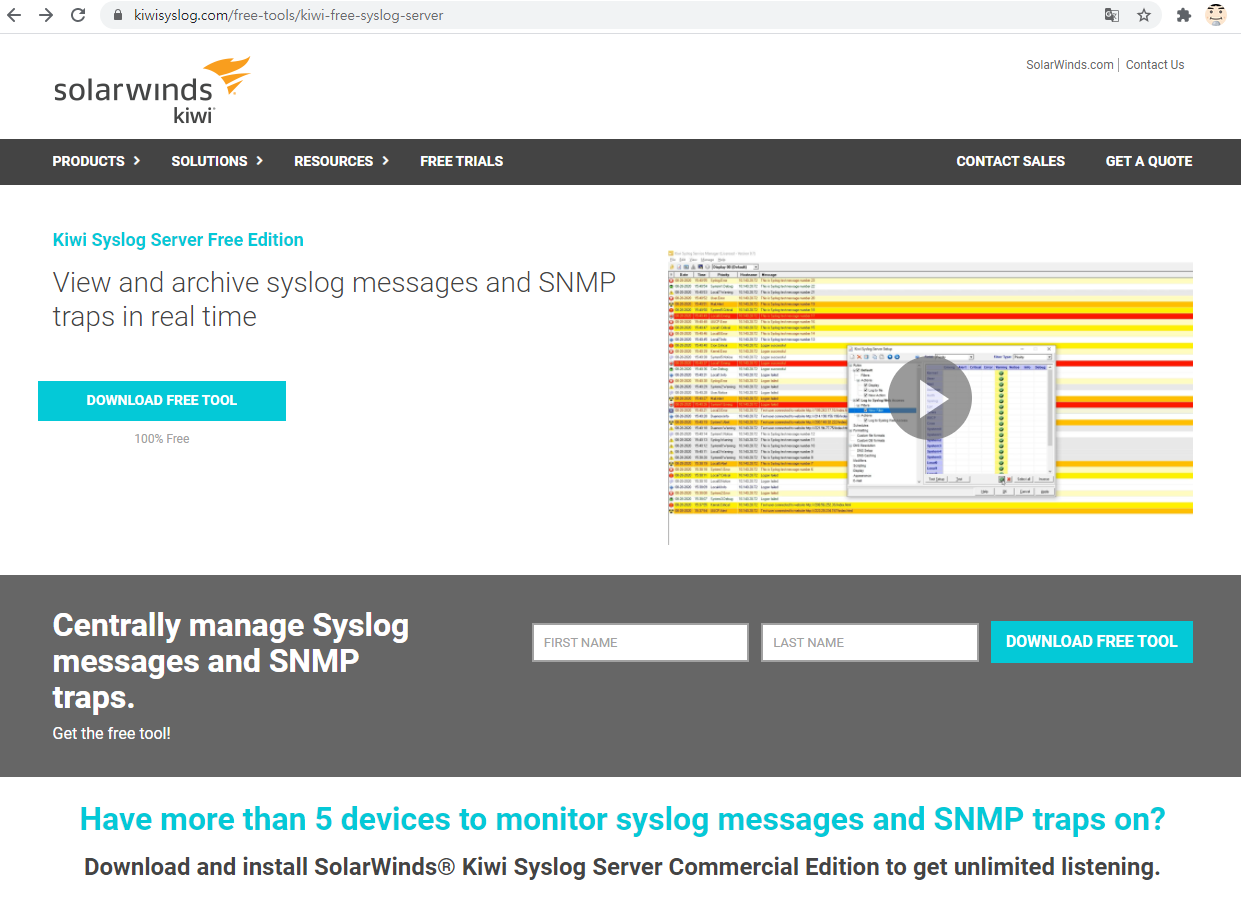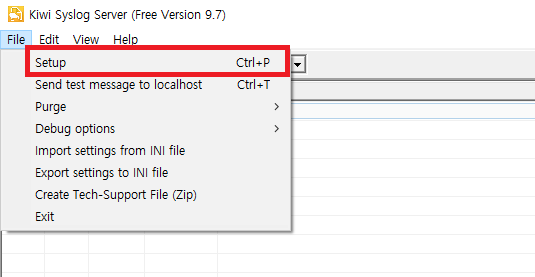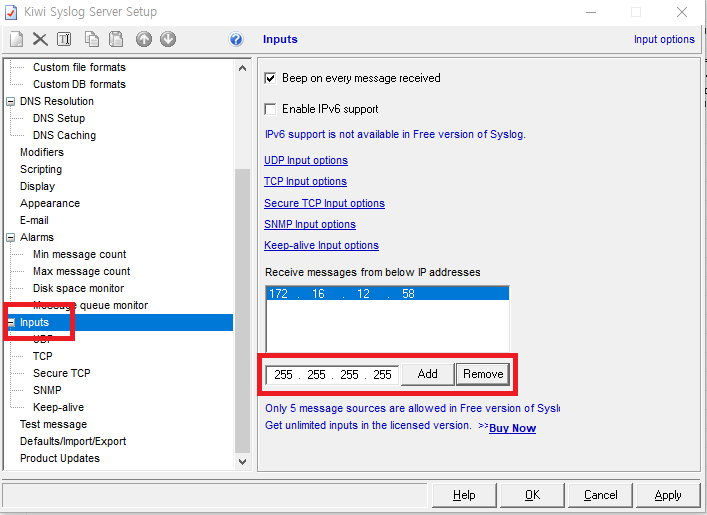Syslog 설정으로 kiwi에서 받기
1. Kiwi 다운로드 및 설치
다운로드 URL: https://www.kiwisyslog.com/free-tools/kiwi-free-syslog-server
2. Kiwi Syslog 실행
설치한 Kiwi Syslog 를 실행하면, 아래와 같은 화면이 노출됩니다.
3. 단축키 실행
프로그램 상단 “File” → “Setup” 또는 “Ctrl+P” 단축키를 실행합니다.
4. Source IP Address 추가
Inputs 옵션 → Source IP Address를 추가합니다.
5. 설정 추가
5-1. [송신] PLURA 설정
PLURA 페이지 좌측 상단 관리 > 연동 메뉴에서 다음과 같이 설정하실 수 있습니다.
- 수신지 IP주소를 입력
5-2. [수신] Kiwi Syslog 설정
- Kiwi Memu > File > Setup > Inputs > UDP > Data encoding : UTF-8 설정
- Kiwi Memu > File > Setup > Inputs > IP addresses 메뉴에 아래의 송신지 IP주소를 모두 Add
- 211.43.190.184
- 211.43.190.185
- 211.43.190.186
- 211.43.190.187
- 온프레미스 환경일 경우에는 송신지 IP주소가 다릅니다.